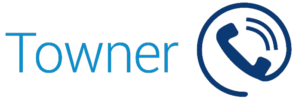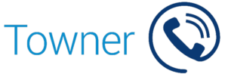Sending and Receiving Call Back Messages
How To Send And Receive Callback Messages
Callback messages are a power feature offered by Towner Communications. The feature allows users to communicate even when phone lines busy.
Retrieve messages your colleges have left you is ridiculously simple, but be aware that you may need to use a PIN or password to keep it handy.
Sending or Leaving a Callback Message:
If you call another user and find that their line is busy, simply press the Message key and leave them a callback message. If you prefer, you are also able to press the Callback softkey located on your Mitel phone.
Receiving, Reading, and Responding to, Your Callback Message
Notice that your phone is light up? This is the Message Waiting indicator, and you have messages that need to be cleared.
Need to read and/or respond to to a Callback Message from your own extension:
- Press the Message key
- Type your callback password and press Enter
- Press the Read Message softkey
- To display more information, press More Msg
- To return the call, press Call
- To delete the message, press Erase Msg
- Skip to the next message by pressing the Message key again
Not at your desk and you need to read and/or respond to a Callback Message from a remote extension:
- Press the Superkey
- Press the No softkey until Remote Msging? appears on the phone display
- Press Yes and dial your directory number
- Press Enter
- Type your callback password and press Enter
- Press Yes
If you have any further questions about how your callback message feature works, give us a call or shoot us an email at service@townerkc.com