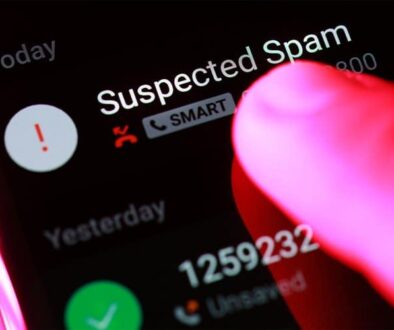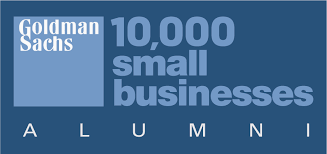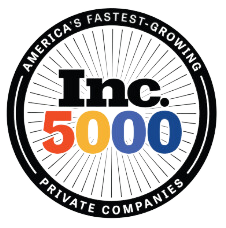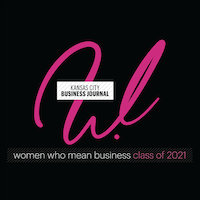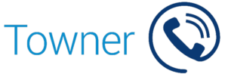How to Setup Speed Dial for Mitel’s MiVoice Business
So it wasn’t as simple as I had hoped, so I thought it might be best practice to share the knowledge on this one.
Here’s how to import via a .CSV file (made in Excel) a list of contacts for speed dial and showing the name on the display (called Alpha Tagging) of your Mitel phones.
Login to the Mitel System Administration Tool
You will need a username and password and the IP address of your Mitel phone system. Use Internet Explorer for this only.
Go to Telephone Directory. It’s under Users & Devices, Telephone Directory Management. You should see something like this.. Bear in mind that my system was on MiVoice Business release 7.2 when I did this guide.
Then click Import. A pop-up import screen will appear. You can click the link ‘download a copy of the Import spreadsheet’ and this will give you a ready to go example for importing into the Mitel Telephone Directory.
The example excel (which has macros in it to automatically create a CSV import file didn’t work for me so here’s an example of the successful .CSV file I imported.
Some Helpful Tips!
- The name field must be 20 or less characters
- Each number must have the outgoing prefix followed by a tilde e.g 9~07946123456
- No Spaces or characters such as ()-/ in the phone number or name field
- You can leave the following fields blank with out a problem. Prime Name, Privacy, Cluster, Dept, Location.
- The system is typically limited to 1000 of these types of speed dial contacts