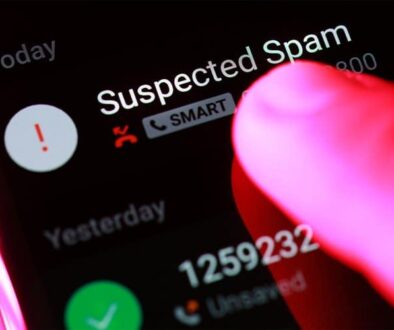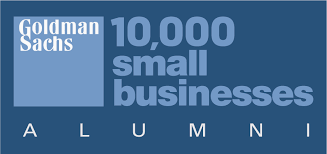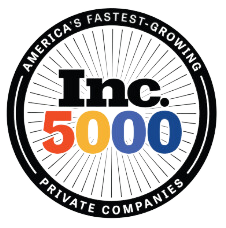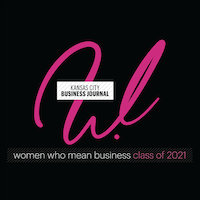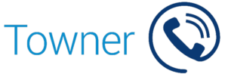How to Record Phone Calls on a Mitel IP Phone
Mitel’s Record-a-Call feature offers you an easy way to archive calls. You can use this for training purposes, for your own reference, or to keep a record of advice that has been given to a client.
Before recording calls, check your legal position. You may need to notify your callers that they are being recorded.
This Mitel phone guide is for MiVoice Business (also known as Mitel 3300 ICP) users only.
Starting to Record On the Fly
You can start recording at any time by pressing the Record Call key on your Mitel IP phone. If you don’t have a feature key assigned to Record Call, you can ask us at Towner Communications if this option is available with your current system.
Many businesses find it more straightforward to record every call. If your phone system is set up in this way, you don’t need to manually start recording.
Pausing, Stopping and Resuming Recording
While your call is being recorded, you can use the soft keys on your phone to Pause, Stop or Resume the recording operation.
Pressing the Erase soft key, or the Cancel key, will stop the recording without saving it.
Note: if you put a call on hold, the recording will automatically stop. If you bring the call back from hold, a new recording will start.
Playing Back Call Recordings
You can listen to call recordings from your Mitel IP phone. All of your recordings are saved in your voicemail mailbox, so simply dial your mailbox like normal and follow the prompts.